I love trying things on my computer, as I don’t need to ask some customer or employer for testing resources.
With that in mind, I was looking for an article on creating a testing environment to implement multipath disks on Oracle ASM. I could find several articles, each with some piece of what I was trying to implement, so I wrote this how-to, putting everything together.
The Environment
It consists of 2 Virtual Machines running on VirtualBox. Each machine has 3 networks, one for communication with the host (my computer) and the other 2 for multipath configuration.
Installing TrueNAS
Open your VirtualBox and create a new Virtual Machine.
We also need to add a new disk for the ASM Disk Pool (20G).
With the VM created, it’s time to install the TrueNas software. We can download it from here. I am using the file TrueNAS-12.0-U8.1.iso.
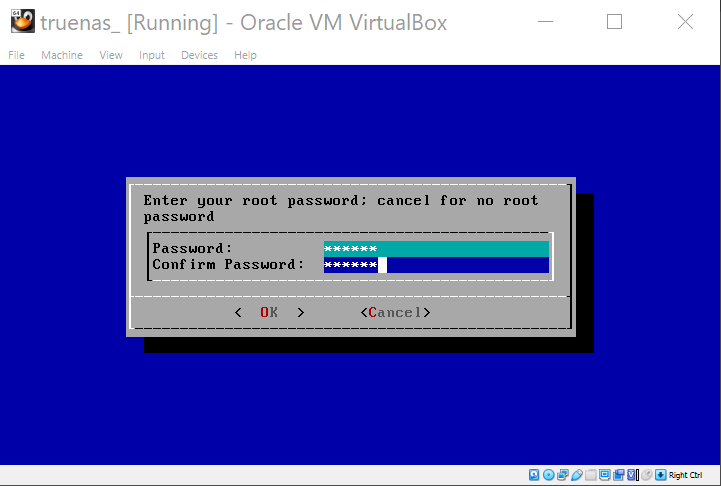
Remove the boot disk (TrueNAS iso), and click OK.
Configuring TrueNAS
This is your first view at TrueNAS. If you configured the networks as I suggested, there will be one IP in the same network as your computer (host) and 2 others not yet configured. Let’s configure the other 2 networks. Choose 1 to continue.
Choose as below for interface 2.
Choose as below for interface 3.
Now we have the three networks configured. If interface 1 disappears after configuring interface 2 or 3, just edit its configuration and choose DHCP.
Now we can log in to the console. Just open your web browser and type the interface 1 IP.
Now, go to POOL -> ADD -> CREATE POOL.
Create the Pool as above. Ignore the stripe data vdev errors because of having only one disk.
Add 3 Zvol of 5G each
Go to SHARING -> BLOCK SHARES (SCSI) -> PORTALS -> ADD. Configure as above and SUBMIT.
Go to SHARING -> BLOCK SHARES (SCSI) -> TARGETS -> ADD. Configure as above and SUBMIT.
Go to SHARING -> BLOCK SHARES (SCSI) -> EXTENTS -> ADD. Configure as above. Don't forget to check the "Disable Physical Block Size Reporting"; otherwise, you will face errors when using the multipath disks on ASM.
Create 3 EXTENTS.
Go to SHARING -> BLOCK SHARES (SCSI) -> ASSOCIATED TARGETS -> ADD.
Go to SERVICES and enable iSCSI, as above.
Now we have finished the TrueNAS configuration and the first part of this how-to. The next part will show how to configure the iSCSI, multipath, and UDEV on the database server.
À la prochaine.
